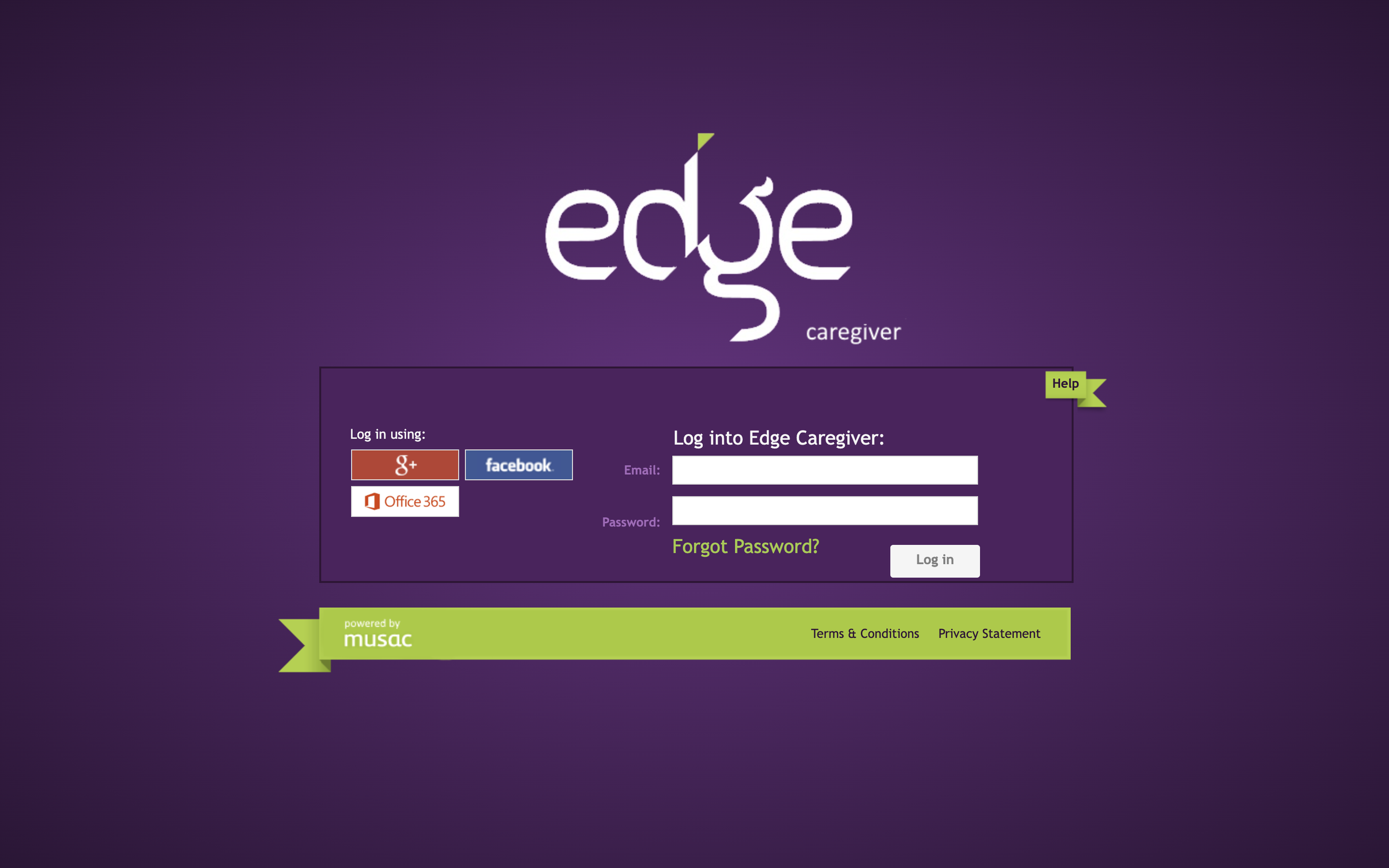
Caregiver Portal Troubleshooting & Tips
If you need help to log in to the Caregiver Portal, check out the points below for tips:
1. It’s important that you are using the link that connects to the caregiver portal each time, rather than accidentally trying to sign in on the staff portal (which can sometimes come up if you search for the musac login page). The caregiver portal link is: https://parent.edgelearning.co.nz
2. If you have entered the correct caregiver portal URL and you are not being taken to the caregiver portal login page (as shown in the picture below) you will need to close any Edge or MUSAC page you have open, clear your cookies and then try again.
3. Check that you are using the correct email address to log in with. This is the email address we have against your name in Edge, and is the only one that will grant you access.
N.B. This email address will be the one that you provided with your child/ren’s enrolment, unless you have notified us of a change since then.
4. You will receive an email from Edge with a link to allow you to reset your password – if you do not receive an email, check your spam/junk folder. If you still do not receive an email, see Tip 2 above, and check with the school that you have entered the correct email address.
5. When you go to set your password you may find that the email field is populated with a number instead of your email address – ignore this. This is a number that is unique to you, and you can’t remove it to put your email address in. Just leave the number there and enter your new password in the ‘password’ field. Your password will then be assigned to your account.
6. After you save your password you need to close the Password Change Confirmation page then either go back to the original login page or open a fresh page using the https://parent.edgelearning.co.nz link.
Sometimes a change of browser will let you in where all else has failed – try Chrome or Firefox as a preference.
If you have followed all these steps and are still unable to log in, email us during term time at office@balmoral.school.nz with a detailed description of the problem you’re having. Please include screenshots of the steps you take leading up to the problem if possible. We will endeavour to figure out the issue and get you signed in to the portal as soon as we can.
Alternatively, if you can access your email away from home you can pop into the school office during office hours and we will go through the login process with you in person.